In today’s fast-paced world, sending money quickly and conveniently is more important than ever. Maya (formerly PayMaya), a leading e-wallet in the Philippines, offers a seamless way to transfer funds directly to Maya Centers (formerly Smart Padala) across the country.
This eliminates the need for physical bank visits and allows you to send money from your phone at any time. Our article this time will discuss in detail about How to Send Money From Maya to Smart Padala which is easy to understand.
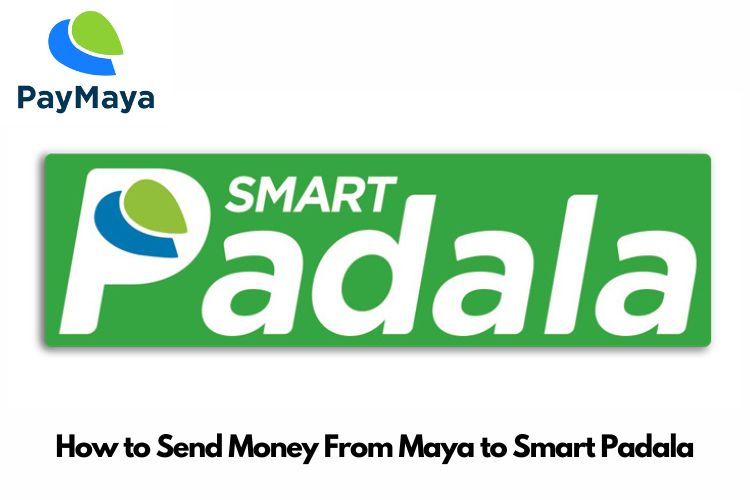
How to Send Money From Maya to Smart Padala
Before We Begin: Important Notes
- Maya and Maya Center Name Change: It’s important to note that PayMaya has rebranded to Maya, and Smart Padala has rebranded to Maya Center. However, the core functionality of sending and receiving money remains the same.
- Maya Center Requirements: The recipient will need to present a valid ID, their mobile phone number, and the reference number provided during the transaction to claim the money at a Maya Center branch.

Send Money From Maya to Smart Padala
Currently, there’s only one method for sending money from Maya to Maya Center: directly through the Maya app.
Sending Money from Maya to Maya Center: A Step-by-Step Guide
Here’s a detailed guide on sending money from Maya to Maya Center using the Maya app:
1. Open the Maya App and Log In:
- Launch the Maya app on your smartphone or tablet.
- Enter your Maya registered mobile number and password, or use your fingerprint/facial recognition login (if enabled).
2. Navigate to the “Send Money” Section:
- Once logged in, locate the “Send Money” function within the app. This might be displayed on the main screen or accessible through a dedicated menu option.

3. Enter Recipient Details:
- Maya requires the recipient’s account number for sending money. However, since Maya Center operates through agent locations, you’ll need the 16-digit account number of the specific Maya Center branch where your recipient will claim the money.
- To obtain this number, you can either:
- Contact your recipient and ask them to inquire at their preferred Maya Center branch for the 16-digit account number.
- Locate a Maya Center branch near your recipient using the Maya app’s branch locator function (if available). The branch locator might display the 16-digit account number alongside the branch details.

4. Input Transfer Amount and Reference (Optional):
- Once you have the 16-digit account number, enter it in the designated field, typically labeled “Mobile/Account Number.”
- Enter the amount of money you wish to send. Maya may have transaction limits, so be sure to check the app for the current maximum amount allowed per transfer.
- You can optionally add a reference number or message for the recipient. This helps them understand the purpose of the money sent.

5. Review and Confirm Transaction:
- Carefully review the recipient’s details, transfer amount, and any reference information you entered.
- Maya will typically display a summary of the transaction details on the screen. Double-check everything for accuracy before proceeding.

6. Complete the Transaction:
- Once you’ve confirmed the details, proceed with the transaction by following the app’s on-screen instructions. This might involve entering a security PIN or verification code sent to your registered mobile number.
7. Receive Confirmation and Reference Number:
- Upon successful transaction completion, the Maya app will display a confirmation message with a unique reference number.
- Important: Save or share this reference number with your recipient. They’ll need it to claim the money at the designated Maya Center branch.

Additional Tips for Send Money From Maya to Smart Padala
- Ensure Sufficient Funds: Before initiating a transfer, make sure you have enough funds in your Maya account to cover the transfer amount and any applicable fees.
- Double-Check Details: Always verify the recipient’s information, particularly the 16-digit account number, to avoid sending money to the wrong account.
- Transaction Fees: Maya may charge a transaction fee for sending money to Maya Centers. Check the app’s fee schedule for the latest information on transfer costs.
- Transaction Limits: As mentioned earlier, Maya might have transaction limits in place. Be aware of these limits to avoid any delays or issues with your transfer.
- Maya Customer Support: For any inquiries or assistance with the money transfer process, you can contact Maya customer support through the app or their official website.
Benefits of Send Money From Maya to Smart Padala
There are several advantages to using Maya for sending money to Maya Centers:
| Convenience | Send money anytime, anywhere, directly from your smartphone using the Maya app. |
| Speed | Transactions are typically processed quickly, allowing your recipient to access the funds within minutes (depending on Maya’s processing time and Maya Center branch operating hours). |
| Security | Maya employs robust security measures to protect your financial information and transactions. |
| Wide Network | Maya Centers have a vast network of branches across the Philippines, making it easy for your recipient to find a convenient location to claim the money. |
| Cost-Effective | Compared to traditional bank transfers, sending money through Maya can be a more cost-effective option, especially for smaller amounts. |
Beyond this Guide
While Maya currently only offers one method for sending money to Maya Centers through the app, it’s always a good practice to stay updated on any potential future developments. Maya may introduce additional features or alternative methods for sending money in the future.
We recommend checking the Maya app or website regularly for the latest information on their money transfer services.
